I’ve been playing Fallout 76 for the past week, enjoying the wide open region of Appalachia, West Virginia. However, when attempting to boot up the game recently, I received a seemingly harmless error.
Connection failed: Timed out while waiting for server to respond.
Thinking this was a standard connection issue, I restarted my game and attempted again. I was greeted with the same message. Two days later, one full reinstall, and plenty of muttered curse words later, the Fallout 76 Connection Failed bug is still driving me insane. If you’ve found this article while searching for a fix, hopefully these handful of tips will help resolve the issue. There’s no guarantee that any of this will work, but it’s better than nothing. Some of this stuff might seem like common sense (and it is), but when you’re staring down the 12th failed log-in attempt, it’s easy to get flustered and frustrated. Here are a handful of ways to (hopefully) fix the Fallout 76 Connection Failed bug, and continue your journey through the newest Fallout experience.
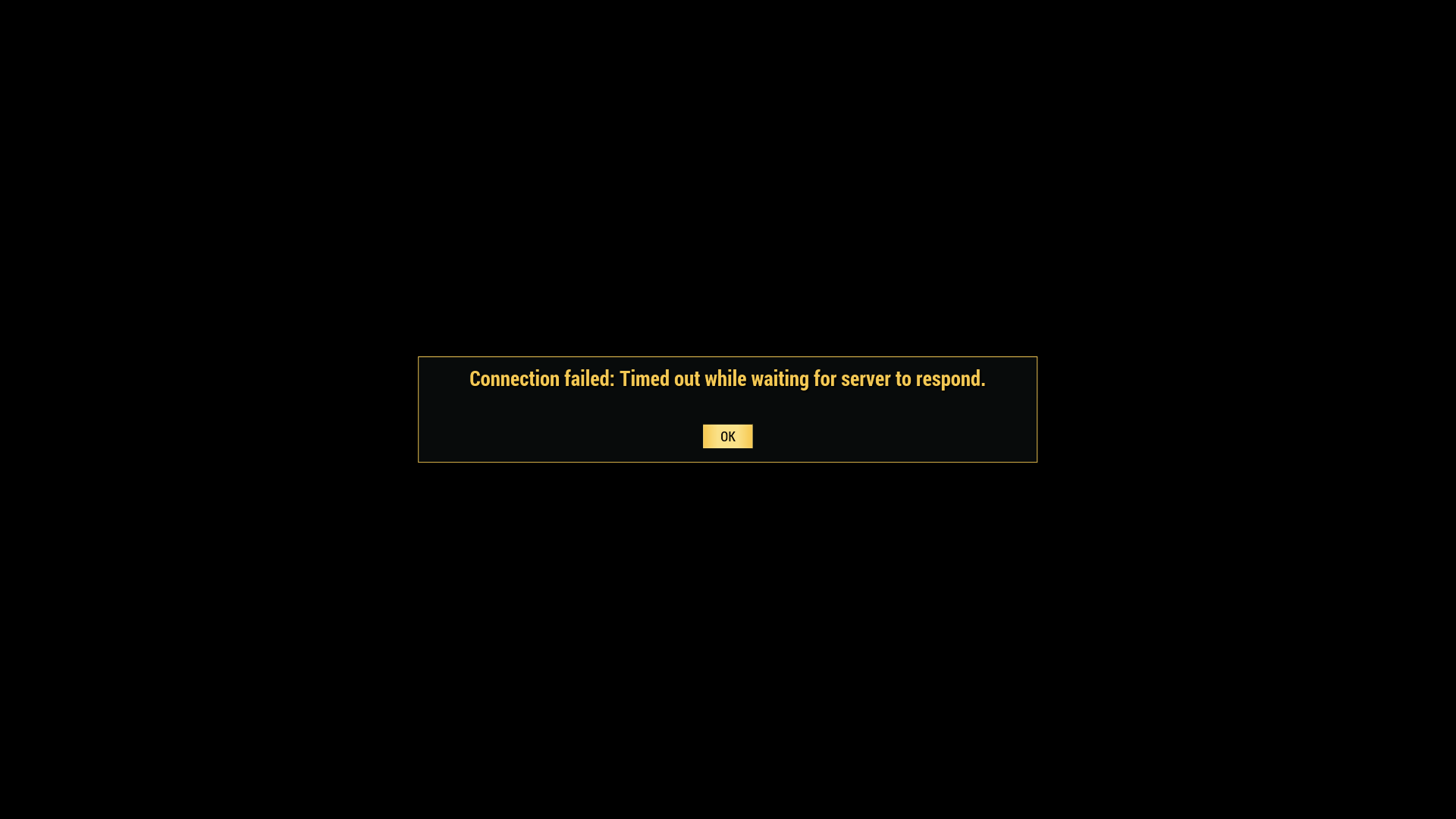
Fallout 76 Connection Failed Bug Fixes
First, you’re going to want to try the simple and quick fixes. These include:
Restart Your Software and System
If you’re lucky, a quick reset of the Fallout 76 software might do the trick. Simply quit out of the application and reboot it. If that doesn’t work, reboot your system. If you’re on a console, make sure you do a “cold boot” of the system. Shut down your console, unplug the power for a minute or two, and then boot it back up. Before you do anything else, be sure you run through these easier troubleshooting steps.
Clear Your Cache and Reserved Space
Like other online games, Fallout 76 might reserve some space on your hard drive. If you’re on a PC, you might have a tougher time deleting old cache data. On both Playstation 4 and Xbox One, you can clear your cache by doing a cold boot (detailed in the first step). As an added measure, you can clear your “reserved space” on Xbox One. On the application thumbnail, go to “Manage Game and Add-Ons” and navigate to where your saved data is stored. There, you can see an icon for “reserved space”. Delete that, but be careful not to delete your saved character.

If these steps don’t solve your issue, things will get slightly more time consuming and complicated:
Reset Your Network Settings
There are two major steps to resetting your network settings. First, you’ll want to disconnect completely from your wireless or wired connection. Regardless of the system or console you’re on, just disconnect the system from your internet connection.
Next, you’ll want to reset your router. This was the step that fixed the Fallout 76 Connection Failed bug for me, but only after I went through every other step in this article (including the tips after this one). Disconnect your router or modem by running a power cycle on it. Simply unplug your box and wait for thirty seconds to a minute. Plug it back in and pray for the best. Once you’ve reconnected your system of choice to your internet connection, try to boot the game fresh. An unsecured connection could also cause issues, so, A VPN is a great solution.
Reinstall the Whole Thing
This is the last and most desperate attempt you can take. Patches and all, Fallout 76 is a 60 GB game (and rising). Depending on your connection speed, reinstalling a file this size might take all night. Simply delete all the data (except your saved character) and reinstall it from your original source. That will probably mean redownloading the entire 60 GB application.
 The first time I ran into the Fallout 76 Connection Failed bug, reinstalling the game fixed it. Unfortunately, it only fixed it for a little while, as the game promptly crashed and the Connection Failed bug returned. For now, it seems like restarting my router has fixed things.
The first time I ran into the Fallout 76 Connection Failed bug, reinstalling the game fixed it. Unfortunately, it only fixed it for a little while, as the game promptly crashed and the Connection Failed bug returned. For now, it seems like restarting my router has fixed things.
If you’re experiencing this issue, I truly feel for you. I haven’t felt this frustrated and annoyed at a bug in quite some time, and the problem has delayed our overall review. Fallout 76 is a game of mixed quality, but its biggest current issues are technical. If anything, Fallout 76 continues the tradition of poor Bethesda launches. Hopefully, these issues will resolve in time. Good luck.
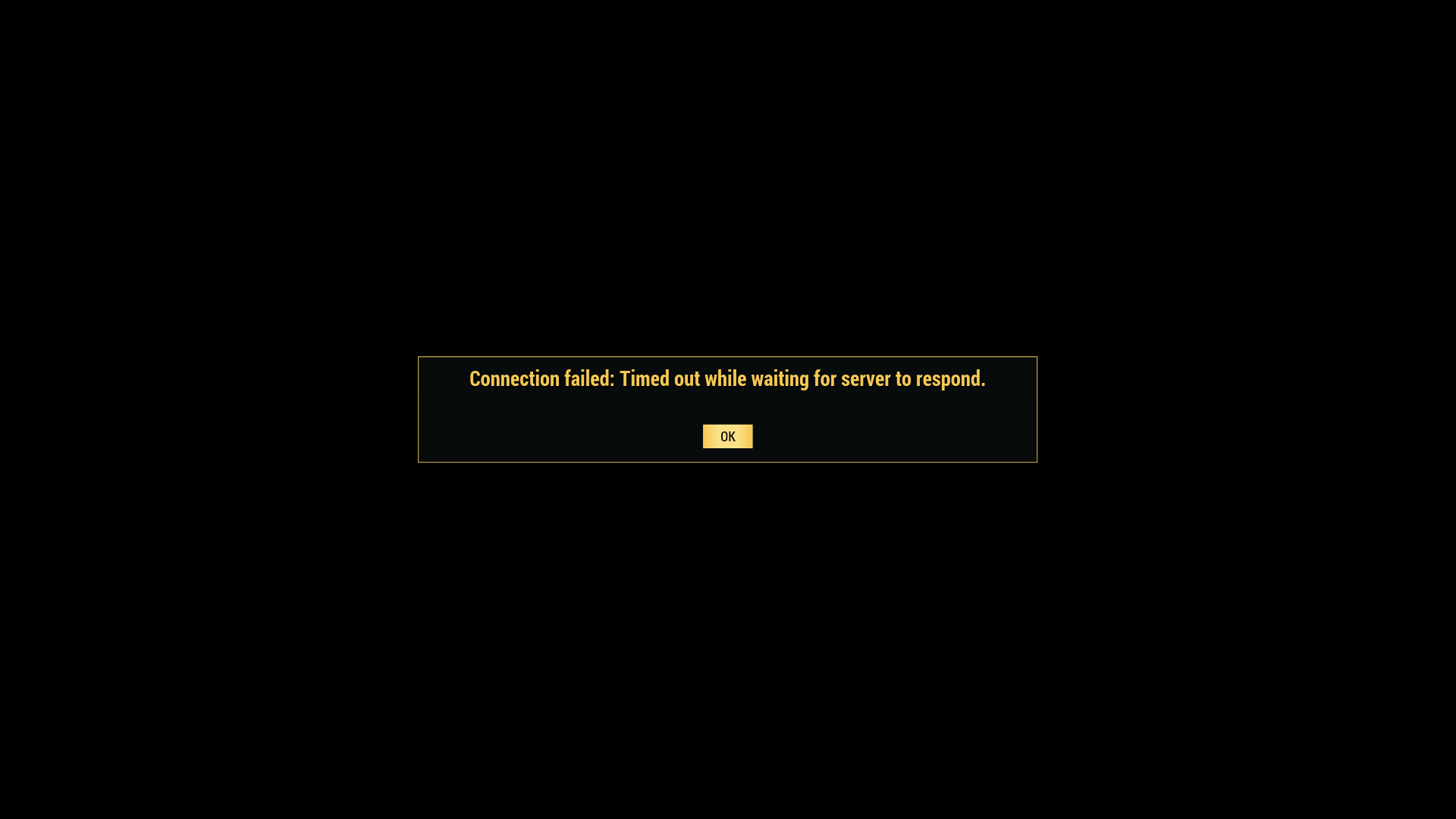





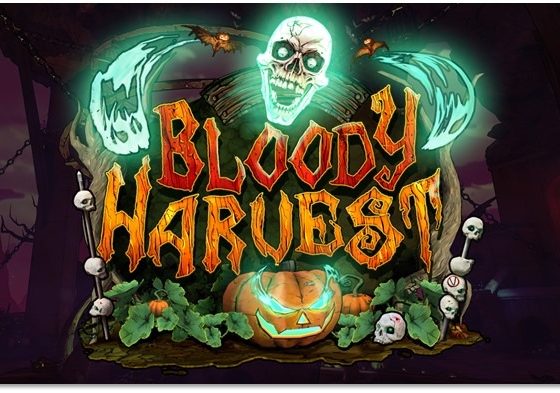

14 comments
I tried everything and it’s still not working. What now?
Beyond the steps I listed here, I’ve got nothing else. Sorry! Hopefully you’ll be able to play soon!
To fix the problem, uninstall and:
1. be sure that the xbox does not shut down during installation
a. set the auto shutdown time to ‘Never’ in the system config.
i. this should be an option for while downloading anyhow, don’t you all think?
2. turn off all FallOut 4 Mods
b. i don’t know if it is to blame, but I did this prior to reinstalling 76 and it works
i. maybe I’ll update this post if I give it a try, but not today…
Thank you was very helpful!
Still didn’t help.
I’m sorry to hear this, Alyssa. Hopefully one of the monthly balancing patches worked this out for you. Unfortunately, it seems like Fallout 76 is busted worse than initially expected.
Worked! Thank you!
No problem Jeremiah! Glad you got back into the game. There’s nothing more frustrating than seeing that error message over and over again.
For me, it ended up being a Nat Type issue. After trying other games, i realized my Nat Type was failing during connection tests.
After 4 hours of testing and deep research, it was humbling to discover that a simple MANUAL setup of my LAN connection on my PS4 to my router under Network Settings (plenty of tutorials on this) fixed my Nat type issue. Apparently the AUTOMATIC settings weren’t correct suddenly.
Good luck!
My pleaure! After spending a solid night banging my head against FO76 boards and Reddit, I figured I would pass along my limited knowledge. Glad it worked for you!
Thanks for posting this. Clearing the reserved space on my Xbox One worked for me. I would have been frustrated for hours if not for you!
Generally speaking, I find the “clearing reserved space” to work for a lot of issues like this. That’s usually my default for most applications and games. Honestly, it was the fact that I had to reset my own internet that caught me off guard. What a weird way to fix an issue that is inherently on their end. Ah well.
Replugging the net cable worked!
Thanks!
Thanks for your comment and no problem! Glad we could help 😀